How do I create a link to a file or page on my site?
In order to create a link to a file or page within your site, use the instructions below:
- Use your mouse to highlight the text or image you would like to use as a link
- Select the Insert/Edit Link button on the toolbar

- Select the type of link you want to make ("URL" in this case)
- If making a link to a file, click the "My Files" button; If making a link to a page, click the "My Pages" button
- Select the file or page you want to link to (click "Insert Selected" if choosing a file from My Files)
- The file or page URL will be added to the URL field
- Click the "Target" tab and select the appropriate choice
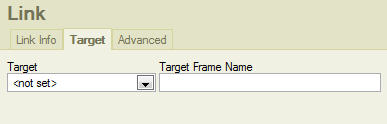 Generally, you want links to pages within your own site to come up in the same window.
Generally, you want links to pages within your own site to come up in the same window.
The popup window target type is useful for a variety of things including links to items within the My Files area such as images and documents.
However, with links to other sites you will want them to open in a new window so that the viewer doesn't have to leave your site to access the linked site.
- Click "OK"
**Note - the link will not be active in the editor content area. You will need to preview the page to check the link's functionality.
Previous Page
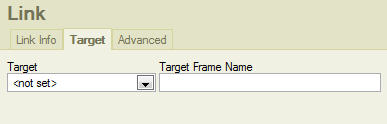 Generally, you want links to pages within your own site to come up in the same window.
Generally, you want links to pages within your own site to come up in the same window.